How To Create Einstein Bot In Salesforce

If you want to set up the Einstein bot, first you have to connect chat implementation or message channel. For chat implementation, you must check if the chat is enabled or not.
Follow the below steps to enable the chat:
Advertisement 
Go to setup → Enter Chat in Quick find box → Select chat settings → Enable chat
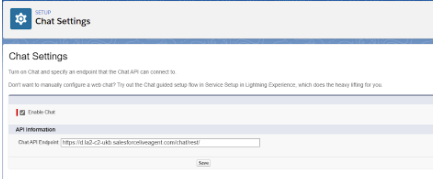
Go to setup → Enter Digital Experiences in quick find box → select Digital Experiences → Enable Digital Experiences and set Domain Name.
Setup Channel Implementation:
- Go to Setup → Enter User in Quick Find box → Select Users → Select your User → Enable the ' Service Cloud User ' Checkbox and Chat User Checkbox.

- Now, You have to create a chat button by following these steps:
- Go to setup → Enter Skill in Quick find box → Select Skills under Chat
- Click New button and Enter below details.

- Click Save.
- Create Chat Buttons and Automated Invitations:
- Go to Setup → Enter Chat Button in Quick find box → Select 'Chat Buttons and Automated Invitations'
- Click New → Enter Type& Name and In Routing Information, Add your Skills → Click Save
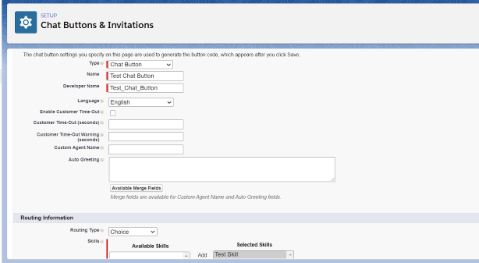
- Setup Chat deployment
Go to setup → Enter deployment in Quick Find box → select Deployments → Click New button and Enter Chat deployment details.
Click Save.
- Go toSetup → Enter Chat Agent Configurations in Quick find box → Select Chat Agent Configurations → Click New button → Enter required details, assign users and add skill & chat buttons

- Now, You have to create an Embedded Service. Follow these steps to create Embedded Service:
- Go to setup → Enter Embedded Service in Quick find box → Select Embedded Service Deployments
- Click on New Employment

- If Site Endpoint is not available then follow these steps.
Go to Setup → Enter All Sites in quick find box → select All sites → Click New → Select Customer Service → Click on Get Started → Enter Name and Click on Create button.
- Click on Workspaces → Select Administration
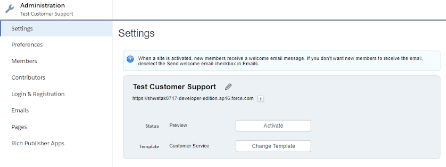

- Click on Settings → Click on Activate.

Select Builder → Click on Publish
Now, Go to Setup → Enter Embedded Service in Quick find box → Select Embedded Service Deployments → Click on New Employment.

Click on the Save button.
Click on Start button under Chat Settings.

- When we click on the Start button this popup window will appear, which means the Chat deployment and button are selected properly.


![]() Don't forget to check out: Salesforce Introduces Einstein Automate
Don't forget to check out: Salesforce Introduces Einstein Automate
Now Let's start the Einstein Bot Setup . Follow these steps to setup the Einstein bot
- Go to Setup → Enter Einstein Bot in Quick Find box → Select Einstein Bots.

- Turn On the Einstein Bots Toggle button. To enable this, you have to accept terms & conditions (For 1st-time users).
- By enabling this you can see that a permission set 'sfdc.chatbot.service.permset' is created for this. You can control all the access of the bot from here.
- Tocreate a new bot by clicking the New button.
- Select Start from Scratch → Click Next.

- Enter Name and bot's language → Click Next.

Click on Next → Click Next
Click Proceed → Click Finish.
- Add channel
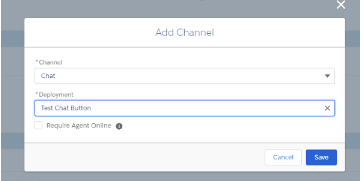
- Add channel
- Select Start from Scratch → Click Next.
- Main elements of the Einstein Bot Builder are Dialogs , Entities and Variables & it is used to manage the conversation between your bot and customers.
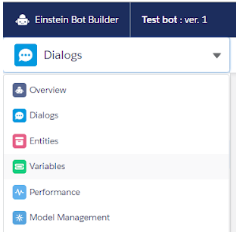
Click on Main Menu → Select Transfer To Agent and End Chat from Select menu item → Click Save. Let's configure the Chat button to view the bot... Click on Overview → Create a channel by clicking on the Add button. If you're having problems in adding channels, do it with set up chat. Click on the Activate button → Click on Preview → In Embedded Service Channel, select your channel name. → click submit After clicking on the submit button if Agent Offline appears then wait or try again. → Click on Chat with expert → Enter below details like FirstName, LastName, Email, subject → Click Start Chatting
-
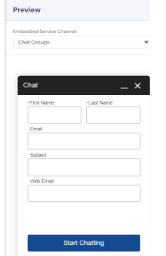

If you want to add a new Dialog to the main menu then click on the deactivate button on the Dialog page. Click on plus (+) dropdown → select New Dialog
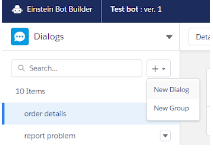

Enter all the details → Click Save.
You can create submenu by using this:
Click on plus (+) dropdown → select New Dialog → Click on the Order details → Select show a menu and menu items.
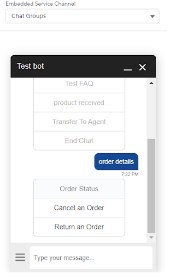
If you want to add a new Group to the main menu then click on the deactivate button on the Dialog page. Click on plus (+) dropdown → select New Group.
Enter Group name and API name → Click Save.

![]() Check out another amazing blog by Shweta here: Understanding the Limitations of Lightning Web Components | Salesforce Lightning
Check out another amazing blog by Shweta here: Understanding the Limitations of Lightning Web Components | Salesforce Lightning
Entities:
In Dialog dropdown select Entities from the dropdown.
Click New → Enter Entity details → Click Save.

After this click on Entities dropdown and select dialog.

Click on Question. Enter details and in variables create a new variable or select old ones.

Click on the below button

And Select Message.

In Next Step section, Select 'Wait for customer input'. → Click Save → Click Activate

How To Create Einstein Bot In Salesforce
Source: https://www.forcetalks.com/blog/learn-how-to-set-up-an-einstein-bot-in-salesforce/
Posted by: hiserotile1968.blogspot.com

0 Response to "How To Create Einstein Bot In Salesforce"
Post a Comment